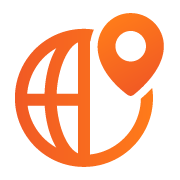Hard Drive Wiping with DriveStrike an Overview
DriveStrike helps you quickly find your PC laptop, MacBook, Android, Linux tablet or smartphone – and protect the invaluable information contained on it – if it’s ever lost or stolen. And you can use any browser, anywhere, anytime to find out where it is and remotely lock or wipe it. We support tracking Windows Laptops, Android phones and tablets, iPhones, iPads, and MacBooks. Our Geo-Tracking and Remotely Locate features are as follows:
Wiping Windows Laptops
- Remote Wipe your hard drive using the DriveStrike Device page – click Wipe and you will be prompted to enter your credentials again to confirm the remote data erasure action. Once you confirm the remote wipe action DriveStrike issues a secure command that the Windows laptop will execute. Once DriveStrike receives and executes the command the data on your Windows laptop will be securely erased and the laptop will require a new operating system installation before you can use the laptop again. Keep in mind that DriveStrike will wipe all physical drives on or attached to the machine – so if you backed up your laptop and are testing DriveStrike Remote Wipe please makes sure you unplug your external drive that contains your backup because we will wipe that physically connected drive as well.
- Offline Hard Drive Wiping using DriveStrike KillStick is quick and easy. Simply insert the DriveStrike KillStick USB into a USB port on the Windows Laptop and boot the laptop up using the USB drive. The DriveStrike operating system will load into RAM on the laptop and once fully booted up you are prompted to select a drive erasure method, remove the DriveStrike USB before clicking Destroy or it will be wiped during the process as well. DriveStrike will simultaneously wipe all of the drives on the machine and when the wipe is completed you can visually inspect each drive to confirm the overwrite of any and all sectors on the selected drive. Once you finish inspecting the completed wipe click Next and you are presented with Wipe Complete screen displaying a QR code. Using a mobile phone camera you can place the QR Code in focus and go to the link presented to register the device and wipe details within your DriveStrike account. From your DriveStrike account you can then retrieve a Certificate of Erasure and save it to another location or print it for reclamation purposes. The QR code ensures we capture all of the available hardware information and associate it to your account for inventory and audit purposes without requiring you to connect the laptop to the internet. The QR code registration process ensures an audit trail indicating the type of Wipe selected and completion on the device in the event that you require an audit trail.
The following methods are supported using DriveStrike USB:o NIST 800-88r1 – Overwrite whole disk with 0’s, you have the ability to confirm via visual inspection using DriveStrike after the wipe is complete
o DoD 5220.22-M – Overwrite with 0’s then 1’s, then a random pattern. This spec is publically obsolete but we still support it.
o USAF 5020 – Overwrite with 0’s then 1’s, then a random pattern.
o US Navy P-5239-26 – Overwrite with random, complement, then a random pattern.
o Canada ITSG 06 – Overwrite with 0’s then 1’s, then a random pattern.
o Britain HMG Infosec Standard 5, Baseline – One pass overwrite with random
o Britain HMG Infosec Standard 5, Enhanced – Overwrite with 0’s then 1’s, then a random pattern.
o Master Boot Record – Boot record and partition table is overwritten with 0’s
Wiping MacBook Pro
- Remote Wipe your Mac hard drive using the DriveStrike Device page – click Wipe and you will be prompted to enter your credentials again to confirm the remote data erasure action. Once you confirm the remote wipe action DriveStrike issues a secure push command that the Mac will execute. Once DriveStrike receives and executes the command the data on your MacBook Pro laptop will be securely erased and a firmware lock will be placed on the Mac. You will not be able to boot up the Mac until you enter the firmware lock code.
- Offline Hard Drive Wiping for Mac is unavailable and unsupported at this time.
Wiping Linux Laptops
- Remote Wipe your hard drive using the DriveStrike Device page – click Wipe and you will be prompted to enter your credentials again to confirm the remote data erasure action. Once you confirm the remote wipe action DriveStrike issues a secure command that the Linux laptop will execute. Once DriveStrike receives and executes the command the data on your Linux laptop will be securely erased and the laptop will require a new operating system installation before you can use the laptop again.
- Offline Hard Drive Wiping using DriveStrike KillStick is quick and easy. Simply insert the DriveStrike KillStick USB into a USB port on the Linux Laptop and boot the laptop up using the USB drive. The DriveStrike operating system will load into RAM on the laptop and once fully booted up you are prompted to select a drive erasure method, remove the DriveStrike USB before clicking Destroy or it will be wiped during the process as well. DriveStrike will simultaneously wipe all of the drives on the machine and when the wipe is completed you can visually inspect each drive to confirm the overwrite of any and all sectors on the selected drive. Once you finish inspecting the completed wipe click Next and you are presented with Wipe Complete screen displaying a QR code. Using a mobile phone camera you can place the QR Code in focus and go to the link presented to register the device and wipe details within your DriveStrike account. From your DriveStrike account you can then retrieve a Certificate of Erasure and save it to another location or print it for reclamation purposes. The QR code ensures we capture all of the available hardware information and associate it to your account for inventory and audit purposes without requiring you to connect the laptop to the internet. The QR code registration process ensures an audit trail indicating the type of Wipe selected and completion on the device in the event that you require an audit trail.
The following methods are supported using DriveStrike USB:
o NIST 800-88r1 – Overwrite whole disk with 0’s, you have the ability to confirm via visual inspection using DriveStrike after the wipe is complete
o DoD 5220.22-M – Overwrite with 0’s then 1’s, then a random pattern. This spec is publically obsolete but we still support it.
o USAF 5020 – Overwrite with 0’s then 1’s, then a random pattern.
o US Navy P-5239-26 – Overwrite with random, complement, then a random pattern.
o Canada ITSG 06 – Overwrite with 0’s then 1’s, then a random pattern.
o Britain HMG Infosec Standard 5, Baseline – One pass overwrite with random
o Britain HMG Infosec Standard 5, Enhanced – Overwrite with 0’s then 1’s, then a random pattern.
o Master Boot Record – Boot record and partition table is overwritten with 0’s
Wiping iPhones and iPads
- Remote Wipe your iPhone and iPad (iOS) using the DriveStrike Device page – click Wipe and you will be prompted to enter your credentials again to confirm the remote data erasure action. Once you confirm the remote wipe action DriveStrike issues a secure push command that the iPhone will execute. Once DriveStrike receives and executes the command the data on your iPhone or iPad will be securely erased and the device will be back to a factory reset.
- Offline Hard Drive Wiping for the iPhone and iPad is unavailable and unsupported at this time.
Wiping Android Phones and Tablets
- Remote Wipe your Android using the DriveStrike Device page – click Wipe and you will be prompted to enter your credentials again to confirm the remote data erasure action. Once you confirm the remote wipe action DriveStrike issues a secure command that the Android will execute. Once DriveStrike receives and executes the command the data on your Android will be securely erased and the device will display just as a factory reset had taken place.
- Offline Hard Drive Wiping for Android devices is unavailable and unsupported at this time.
• Email invitations to recipients and they can simply click on a link and follow instructions.
• Use Mass Deployment software with group policies or other over-the-air push technology.
• Install individually on devices.
•
Upcoming DriveStrike Hard Drive Wiping Features
We have an extensive feature road map for laptop and mobile device remote wipe. Here is a list of some of the high-priority features that are coming this year:
- Remote Wipe Deadman Switch allows administrators to set rules that require device owners to authenticate on the device or connect to the internet – failure to do one or the other triggers an automatic wipe of the device.
- BYOD Remote Wipe Enforcement requires that DriveStrike is installed on any device accessing corporate resources. This helps to ensure employees and contractors have DriveStrike enabled on their personal devices if they are accessing company resources.
If you have some feature suggestions or questions about our product and offering please use the contact form below to let us know and someone form our team will contact you within 24 hours.