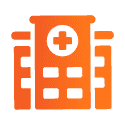Remotely secure devices and manage access
What is Remote Lock?
Remote Lock enables administrators to remotely lock a device or system. Remote lock features are often part of security systems that address data breach risks introduced by “bring your own device” (BYOD) policies or security gaps in distributed companies. Remote Lock can consist of forcing a reboot, logging out current user sessions, or placing a firmware lock on the device. When a remote lock command is executed, the lock command is triggered from a remote system endpoint or control panel.
DriveStrike Explains Remote Lock
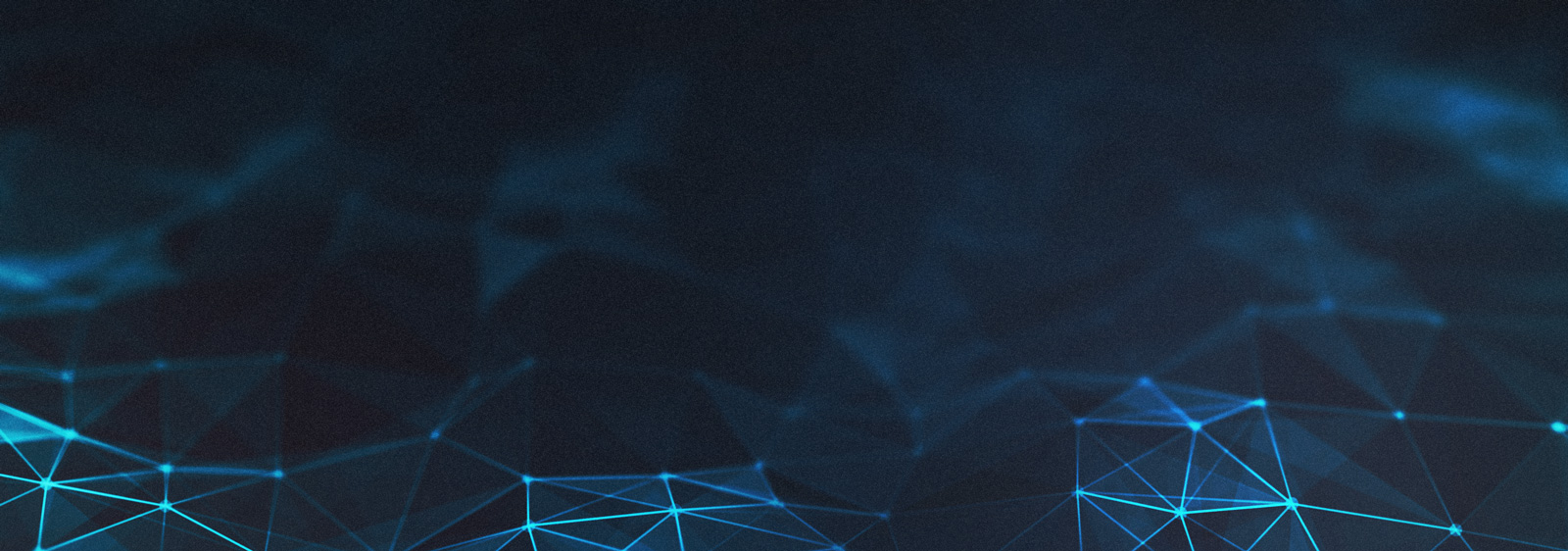
DriveStrike – Data Breach Protection
Remotely lock devices and prevent unauthorized access to company data. Start a free trial today to find out if DriveStrike is the premium security solution your business has been looking for.
DriveStrike Remote Lock by Operating System
- Windows – On Windows devices we recommend using remote lock when you are simply trying to ensure the device users are locked out, we do not yet offer the ability to remotely change the credentials on Windows devices. When remotely locking a Windows device DriveStrike disables all existing Windows users so if there are services being hosted on the device they will go down with the remote lock. The Windows device must be online to remotely unlock the device. If you have a pre-boot, BIOS security, or whole drive encryption deployed we suggest using our remote reboot option to generate an effective remote lock. Otherwise we suggest initiating a remote wipe for any suspected lost or stolen device.
- Mac – For macOS devices, a remote lock reboots the machine with a firmware passcode you specify when requesting the remote lock in DriveStrike. The only way you can use this machine moving forward is to enter your specified passcode – even if they replace the hard drive. That said, if the existing hard drive is not encrypted the data on that drive is NOT protected from being accessed if the attacker removes the drive and connects it to another computer as an external drive. We recommend initiating a remote wipe for any suspected lost or stolen device.
- iOS – On iPhones and iPads a remote lock will only logout the user and require that they enter the existing passcode – biometrics like fingerprints and facial recognition are not allowed until the user enters the existing passcode. We recommend initiating a remote wipe for any suspected lost or stolen iOS device.
- Linux – On Linux devices we recommend using remote lock when you are simply trying to ensure the device users are locked out, we do offer the ability to remotely change the credentials on Linux devices. When remotely locking a Linux device DriveStrike blocks the device from booting to a point where credentials are available so if there are services being hosted on the device they will go down with the remote lock. The Linux device must be online to remotely unlock the device. If you have a pre-boot, BIOS security, or whole drive encryption deployed we suggest using our remote reboot option to generate an effective remote lock. Otherwise we suggest initiating a remote wipe for any suspected lost or stolen device.
- Android – On Android devices we recommend using remote lock when you are simply trying to ensure the device users are logged out, we can only offer the ability to remotely change the credentials on Android devices using API Level 23 or lower, this is not something we can control since Google is in charge of the available actions. We recommend initiating a remote wipe for any suspected lost or stolen device.
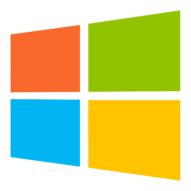


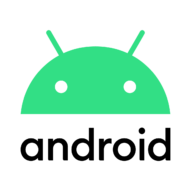

Windows BitLocker Drive Encryption
If your Windows machines are compatible with BitLocker integration, DriveStrike can make key management, encryption, and device security even easier. Manage all your Windows devices in one place, enable encryption with one click, and persist BitLocker for enhanced protection.
• Email invitations to recipients and they can simply click on a link and follow instructions.
• Use Mass Deployment software with group policies or other over-the-air push technology.
• Install individually on devices.
• Leverage a remote desktop solution to remotely install on each of your devices.
Many business personnel prefer an alternative when dealing with lost devices, known as a Remote Wipe (data destruction), where information is wiped on the device or system and the device must have software reinstalled or setup. Using remote lock (versus a wipe), those in charge of a system do not automatically lose all of their data, but in many cases a remote wipe is more prudent to ensure data is not compromised.
Either one of these security features is extremely helpful when a mobile device is stolen, or when administrators determine that a bad actor is stealing information through a USB flash drive or other resources. Start a free trial with DriveStrike to start protecting your devices today, and contact us if you have any questions. We are here to give you confidence in your company’s device security, data protection, and privacy compliance.
Use in the Enterprise
Remotely locking your fleet of laptops, tablets, and smartphones is critical to effective mobile device management. We are committed to help you manage device access remotely and secure your digital assets on demand. Know the location of every asset and have the power to protect them from a potential data breach immediately. You know the demands on your business. We are here to help you manage risk and prevent unauthorized access to company devices.
Use in Small Businesses
The demands on small businesses to keep track of employees’ laptops, smartphones, tablets, and other devices is growing every day. Managing device access can be difficult, especially in remote work and BYOD environments. How do you ensure data security, customer information privacy, and minimize your risk while effectively serving your customers? With DriveStrike you can track any digital asset and lock it down if it goes missing. Prevent unauthorized access and keep confidential data out of the wrong hands.
Personal Uses for Laptop & Device Security
Ever lose your phone or laptop? Did you ever want to know where your kids were at a moment’s notice? With DriveStrike, you can have peace of mind about your personal devices and confidence in the security of your data. DriveStrike’s low price makes it affordable for all households and individuals.